Creating an NFS share using NetApp Service Level Manager
Goal
Use this workflow to create an NFS share by using the Netapp Service Level Manager (NSLM). You can also add an export policy to the NFS share to provide access rights, and add a specific Performance Service Level (PSL) and Storage Efficiency Policy.
Prerequisites
1. NSLM 1.3.0 or later must be installed.
2. OnCommand Workflow Automation 4.2 General Availability (GA) or later must be installed.
3. The following NSLM user credentials must be available in the Credentials window:
|
Input parameters |
Values |
|
Match |
Exact |
|
Type |
NetApp Service Level Manager |
|
Name/IP |
IP address of the NSLM server |
|
User name |
NSLM REST user name |
|
Password |
NSLM REST user password |
4. A new data source of type NetApp Service Level Manager - 1.3.0 must be available in the Data Source window. You have to use the REST user name and password as the data source user name and password..
User Inputs
To execute this workflow, provide the required information in the following sections:
1. Performance Service Level
2. Placement Details
3. NFS Share Details
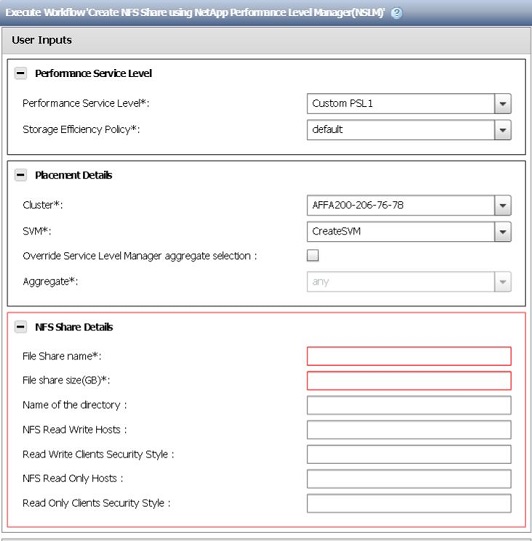
1. Performance Service Level
Select the PSL and Storage Efficiency Policy for the new file share.
· Performance Service Level* [mandatory]: From the drop-down list, select the PSL based on IOPS/TB and latency requirements. The drop-down menu also shows the Peak IOPS/TB, expected latency, expected IOPS/TB, and description of the PSL
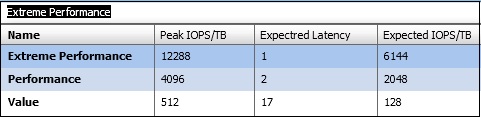
· Storage Efficency Policy: From the drop-down list, select the Storage Efficency Policy. If default is selected, the ONTAP default values are used.
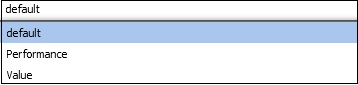
2. Placement Details
Select the cluster, storage virtual machine (SVM), and aggregate to associate with the new file share.
· Cluster* [mandatory]: From the drop-down list, select a cluster. Only those clusters which support the selected PSL are listed.
· SVM* [mandatory]: From the drop-down list, select a SVM. Only those SVMs which support the selected PSL are listed.
· Override SLM aggregate selection: Select the checkbox to manually select the aggregate. However, manual selection of the aggregate is not recommended. It is recommended that you allow NSLM to automatically select the aggregate.
· Aggregate* [mandatory]: From the drop-down list, select an aggregate. Only those aggregates which support the selected PSL are listed. The drop-down list also displays the state and name of the aggregate.
Note: If the any option is selected, NSLM automatically selects the aggregate on which it creates the file share.
3. NFS Share Details
Provide the details of the file share to be created.
· File Share name* [mandatory]: Enter the name of the file share.
· File Share size (GB)* [mandatory]: Enter the size of the new file share in gigabytes (GB).
· Name of the directory: Enter the name of the directory on which the new NFS share is to be created. This directory should be under the root directory of the file share. If not provided by default, WFA creates it as /File Share Name
· NFS Read/Write Hosts: Enter the list of hosts that need to be granted read and write access to the NFS share. The hosts can be listed by IP addresses, subnet masks, netgroup names, or NIS domain names.
· Read/Write Clients Security Style: Enter a security style for the clients with read and write access.
· NFS Read-Only Hosts: Enter the list of hosts that need to be granted read-only access to the NFS share. The hosts can be listed by IP addresses, subnet masks, netgroup names, or NIS domain names.
· Read-Only Clients Security Style: Enter a security style for the clients with read-only access.
Result
This workflow creates an NFS share. It also adds an export policy to the newly created NFS share to provide access rights, and adds a specific PSL and Storage Efficiency Policy.