Creating a LUN by using NetApp Service Level Manager
Goal
Use this workflow to create a LUN with a specific Performance Service Level (PSL) and Storage Efficiency Policy using NetApp Service Level Manager (NSLM). This workflow enables you to create an initiator group and then map a new LUN to the new initiator group..
Prerequisites
1. NSLM 1.3.0 or later must be installed.
2. OnCommand Workflow Automation 4.2 General Availability (GA) or later must be installed.
3. The following NSLM user credentials must be available in the Credentials window:
|
Input parameters |
Values |
|
Match |
Exact |
|
Type |
NetApp Service Level Manager |
|
Name/IP |
IP address of the NSLM server |
|
User name |
NSLM REST user name |
|
Password |
NSLM REST user password |
4. A new data source of type NetApp Service Level Manager - 1.3.0 must be available in the Data Source window. You have to use the REST user name and password as the data source user name and password..
User Inputs
To execute this workflow, provide the required information in the following sections:
1. Performance Service Level
2. Placement Details
3. LUN Details
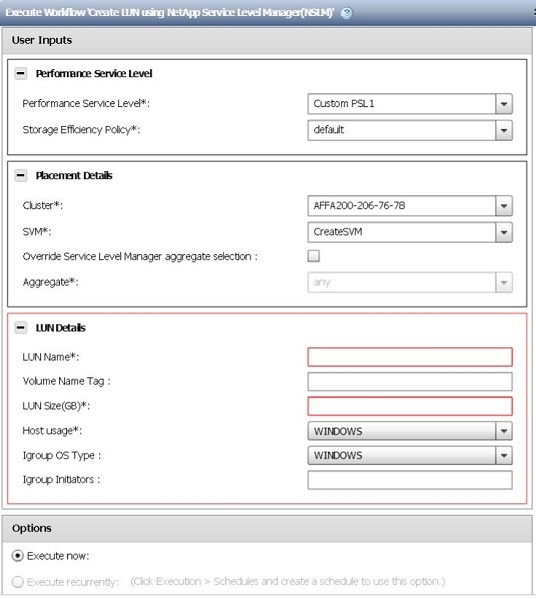
1. Performance Service Level
Select the PSL and Storage Efficiency Policy for the new LUN.
· Performance Service Level* [mandatory]: From the drop-down list, select the PSL based on IOPS/TB and latency requirements.
: The drop-down list also displays the peak IOPS/TB, expected latency, expected IOPS/TB, and a description of the PSL.

· Storage Efficiency Policy* [mandatory]: From the drop-down list, select a Storage Efficiency Policy. If default is selected, the ONTAP default values are used.
The drop-down list also displays the name and universal unique identifier (UUID) associated with the Storage Efficiency Policy.
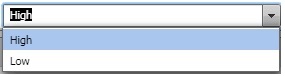
2. Placement Details
Select the cluster, storage virtual machine (SVM), and aggregate to associate with the new LUN.
· Cluster* [mandatory]: From the drop-down list, select a cluster. Only those clusters which support the selected PSL are listed.
· SVM* [mandatory]: From the drop-down list, select an SVM. Only those SVMs which support the selected PSL are listed.
· Override Service Level Manager (SLM) aggregate selection: Select this checkbox to manually select the aggregate. However, manual selection of the aggregate is not recommended. It is recommended that you allow NSLM to automatically select the aggregate.
· Aggregate* [mandatory]: From the drop-down list, select an aggregate. Only those aggregates which support the selected PSL are listed.. The drop-down list also displays the state and name of the aggregate.
Note: If the any option is selected, NSLM automatically selects the aggregate in which it creates the LUN.
3. LUN details
Provide the details of the LUN to be created.
· LUN name* [mandatory]: Type the name of the LUN.
· Volume Name Tag: NSLM creates a volume with this name, prefixed by NSLM_. If this value is not provided, WFA prefixes vol_ to the default volume name tag.
· LUN Size (GB)* [mandatory]: Type the size of the new LUN in gigabytes (GB).
· Host Usage: From the drop-down list, select the required host usage.
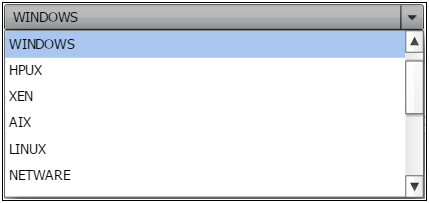
· Igroup OS Type: From the drop-down list, select the required igroup OS type.
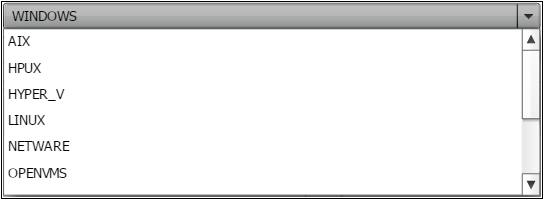
· Igroup initiators: Type the list of iSCSI initiator or FC initiator worldwide port names (WWPNs) or both.
Note: If you provide the igroup initiators, then the workflow creates an initiator group and maps the LUN to the initiator group.
Result
The workflow creates a LUN with a specific PSL and Storage Efficiency Policy. If initiator details are provided, the workflow creates an initiator group and maps the LUN to the initiator group.