Creating a CIFS share by using NetApp Service Level Manager
Goal
Use this workflow to create a new CIFS share and add one or more CIFS share access control links (ACLs) to a specific Performance Service Level (PSL) and Storage Efficiency Policy using NetApp Service Level Manager (NSLM).
Prerequisites
1. NSLM 1.3.0 or later must be installed.
2. OnCommand Workflow Automation 4.2 General Availability (GA) or later must be installed.
3. The following NSLM user credentials must be available in the Credentials window:
|
Input parameters |
Values |
|
Match |
Exact |
|
Type |
NetApp Service Level Manager |
|
Name/IP |
IP address of the NSLM server |
|
User name |
NSLM REST user name |
|
Password |
NSLM REST user password |
4. A new data source of type NetApp Service Level Manager - 1.3.0 must be available in the Data Source window. You have to use the REST user name and password as the data source user name and password..
User Inputs
To execute this workflow, provide the required information in the following sections:
1. Performance Service Level
2. Placement Details
3. CIFS Details
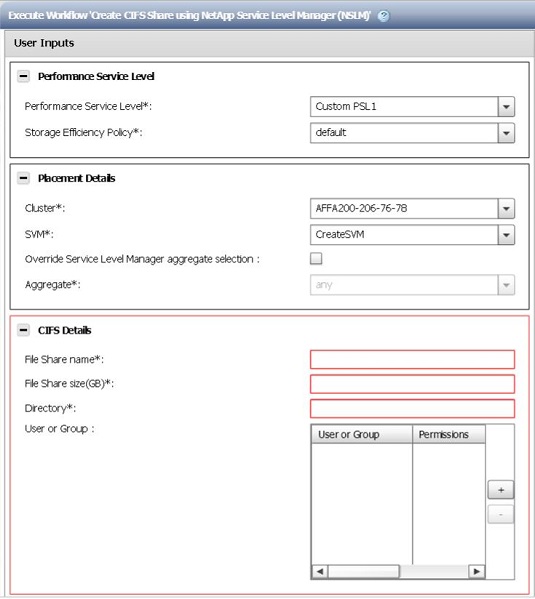
1. Performance Service Level
Select the PSL and Storage Efficiency Policy for the new file share.
· Performance Service Level* [mandatory]: From the drop-down list, select the PSL based on IOPS/TB and latency requirements.
The drop-down list, also diaplays the Peak IOPS/TB, expected latency, expected IOPS/TB, and a description of the Performance Service Level.
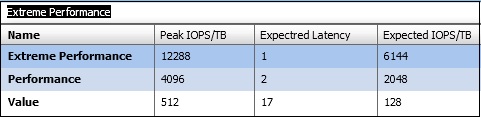
· Storage Efficiency Policy: From the drop-down list, select the Storage Efficiency Policy based on the name.
Note:If default is selected, the ONTAP default values are used.
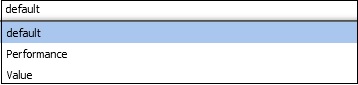
2. Placement Details
Select the cluster, Storage Virtual Machine (SVM) and aggregate to assiciate with the new file share created.
· Cluster* [mandatory]: From the drop-down list, select a cluster. Only those clusters that support the selected PSL are listed.
· SVM* [mandatory]: From the drop-down list, select a Storage Virtual Machine (SVM). Only those SVMs that support the selected PSL are listed.
· Override Service Level Manager (SLM) aggregate selection: This check box is to manually select the aggregate. However, manual selection of the aggregate is not recommended. It is recommended that you allow SLM to automatically select aggregate.
· Aggregate* [mandatory]: From the drop-down list, select an aggregate. Only those aggregates that support the selected PSL are listed.
Note: If the any option is selected, SLM automatically selects which aggregate to create the file share on.
3. CIFS Details
Provide the details of the file share to be created.
· File Share name* [mandatory]: Type the name of the new file share.
· File Share size (GB)* [mandatory]: Type the size of the new file share in gigabytes (GB).
· Directory* [mandatory]: Type the name of the directory on which the new CIFS share is to be created. This directory should be under the root directory of the file share.
· User or Group: Type the name of the user or user group and select the permissions granted to access the file share.
Note: The default value for permissions is FULL_CONTROL.
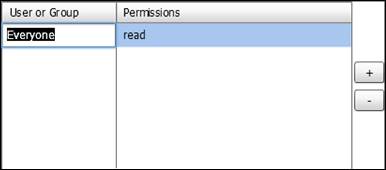
Result
This workflow creates a new CIFS share and then adds one or more CIFS share ACLs, to a specific PSL and Storage Efficiency Policy.