Creating a CIFS Share using NetApp Service Level Manager
Goal
Use this workflow to create a new CIFS share and add one or more CIFS share access control links (ACLs) to a specific Performance Service Level and Storage Efficiency Policy using NetApp Service Level Manager (NSLM).
Prerequisites
1. NSLM 1.2.0 or later must be installed.
1. OnCommand Workflow Automation 4.2 general availability (GA) or later must be installed.
3. The following NSLM user credentials must be available in the Credentials window:
|
Input parameters |
Values |
|
Match |
Exact |
|
Type |
NetApp Service Level Manager |
|
Name/IP |
IP address of the NSLM server |
|
User name |
NSLM REST user name |
|
Password |
NSLM REST user password |
4. A new data source of type NetApp Service Level Manager - 1.2.0 must be available in the Data Source window. Use the REST user name and password as the data source user name and password..
User Inputs
To execute this workflow, provide the required information in the following fields:
1. Performance Service Level
2. Placement Details
3. CIFS Details
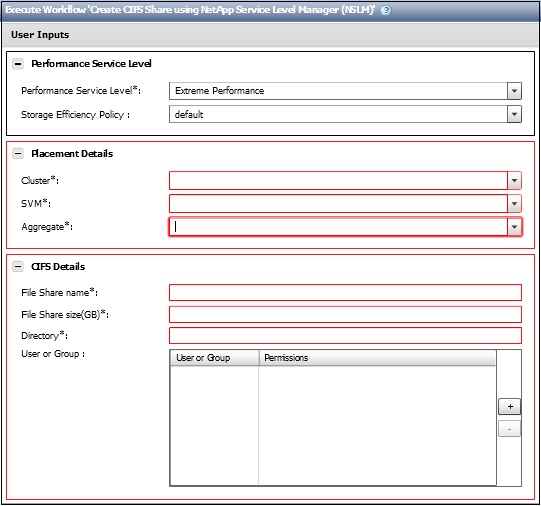
1. Performance Service Level
Select the performance service level and storage efficiency policy for the new file share.
· Performance Service Level* [Mandatory]: From the drop-down menu, select the performance service level based on IOPS/TB and latency requirements.
Note: The drop-down menu also shows the Peak IOPS/TB, Expected latency, Expected IOPS/TB, and a description of the performance service level.
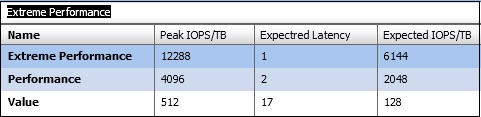
· Storage Efficiency Policy: From the drop-down menu, select the storage efficiency policy based on the name.
Note: Note: If "default" is selected, use ONTAP? defaults.
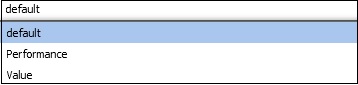
2. Placement Details
Select the performance service level and storage efficiency policy for the new file share created.
· Cluster* [Mandatory]: From the drop-down menu, select a Cluster.
· SVM* [Mandatory]: From the drop-down menu, select a storage virtual machine.
· Aggregate* [Mandatory]: From the drop-down menu, select an Aggregate.
Note: If the "any" option is selected, SLM automatically selects which aggregate to create the file share on.
3. CIFS Details
Provide the details of the file share to be created.
· File Share name* [Mandatory]: Type the name of the new file share.
· File Share size (GB)* [Mandatory]: Type the size of the new file share in GB.
· Directory* [Mandatory]: Type the name of the directory which the new CIFS share is to be created on. This directory should be under the root directory of the file share.
· User or Group: Type the name of the user or user group and select the permissions granted to access the file share.
Note: The default value for permissions is FULL_CONTROL.
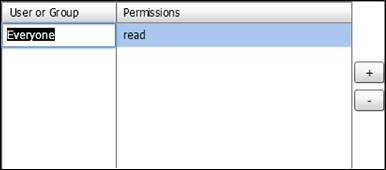
Result
This workflow creates a new CIFS share and then adds one or more CIFS share ACLs, to a specific performance service level and storage efficiency policy.