Create an NFS share using NetApp Service Level Manager
Goal
This workflow creates a NFS share and adds an export policy to the newly created NFS share to provide access rights, in a specific Performance Service Level and Storage Efficieny Policy using the NetApp Service Level Manager (NSLM).
Prerequisites
1. You must have the minimum version of NSLM 1.2.0 RC and WFA 4.2 GA installed.
2. You must have added the following NSLM user credentials in the Credentials window:
|
Input parameters |
Values |
|
Match |
Exact |
|
Type |
NetApp Service Level Manager |
|
Name/IP |
IP address of the NSLM server |
|
User name |
NSLM REST user name |
|
Password |
NSLM REST user password |
3. You must have added a new data source of type, NetApp Service Level Manager - 1.2.0 with REST user name and password as data source user name and password in the Data Source window.
User Inputs
To execute this workflow, provide the required information in the following fields:
1. Performance Service Level
2. Placement Details
3. NFS Share Details
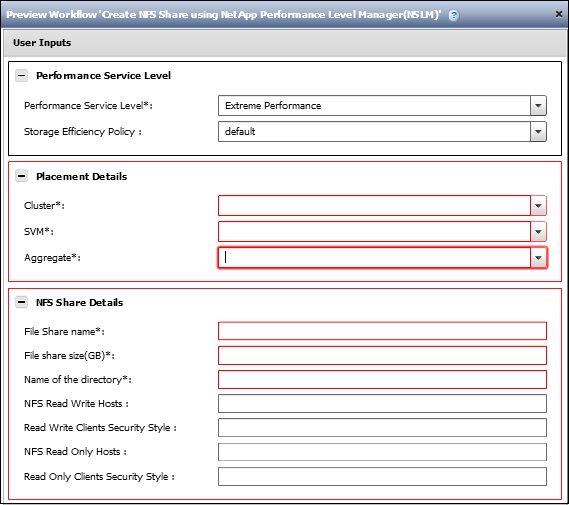
1. Performance Service Level
You can select the performance service level and storage efficiency policy for the new file share created.
· Performance Service Level* [Mandatory]: From the drop-down menu, select the Performance Service Level based on Input/output operations per second (IOPS)/TB and latency requirements.
Note: The drop-down menu also shows the Peak IOPS/TB, Expected Latency, Expected IOPS/TB, and description of the performance service level.
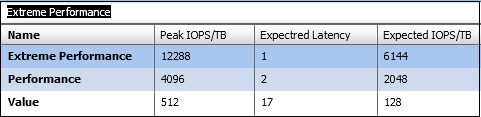
· Storage Efficency Policy: From the drop-down menu, select the storage efficiency policy based on the name.
Note: If "default" is selected, NetApp Service Level Manager will use ONTAP defaults.
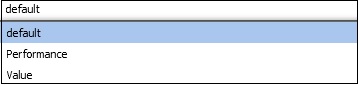
2. Placement Details
You can select the performance service level and storage efficiency policy for the new file share created.
· Cluster* [Mandatory]: From the drop-down menu, select a Cluster.
· SVM* [Mandatory]: From the drop-down menu, select a storage virtual machine.
· Aggregate* [Mandatory]: From the drop-down menu, select an Aggregate.
Note: If the "any" option is selected, NSLM decides on which aggregate the file share will be created.
3. NFS Share Details
You can provide the details of the file share to be created.
· File Share name* [Mandatory]: Type the name of the new file share.
· File Share size (GB)* [Mandatory]: Type the size of the new file share in GB.
· Name of the directory* [Mandatory]: Type the name of the directory on which the new NFS share is to be created. This directory should be under the root directory of the file share.
· NFS Read Write Hosts: Type the lists of hosts that needs to be granted read and write access to the NFS share. The hosts can be listed in IP addresses, subnet mask, netgroup names, or NIS domain name format.
· Read Write Clients Security Style: Type a security style for the clients with read and write access.
· NFS Read Only Hosts: Type the list of hosts that need to be granted read only access to the NFS share. The hosts can be listed in IP addresses, subnet mask, netgroup names, or NIS domain name format.
· Read Only Clients Security Style: Type a security style for the clients with read only access.
Result
This workflow creates an NFS share and adds an export policy to the newly created NFS share to provide access rights, in a specific performance service level and storage efficiency policy.