Create a CIFS Share using NetApp Service Level Manager
Goal
This workflow creates a new CIFS share and then adds one or more CIFS share access control links (ACLs), in a specific Performance Service Level and Storage Efficiency Policy using NetApp Service Level Manager (NSLM).
Prerequisites
1. You must have the minimum version of NSLM 1.2.0 RC and WFA 4.2 GA installed.
2. You must have added the following NSLM user credentials in the Credentials window:
|
Input parameters |
Values |
|
Match |
Exact |
|
Type |
NetApp Service Level Manager |
|
Name/IP |
IP address of the NSLM server |
|
User name |
NSLM REST user name |
|
Password |
NSLM REST user password |
3. You must have added a new data source of type, NetApp Service Level Manager - 1.2.0 with REST user name and password as data source user name and password in the Data Source window.
User Inputs
To execute this workflow, provide the required information in the following fields:
1. Performance Service Level
2. Placement Details
3. CIFS Details
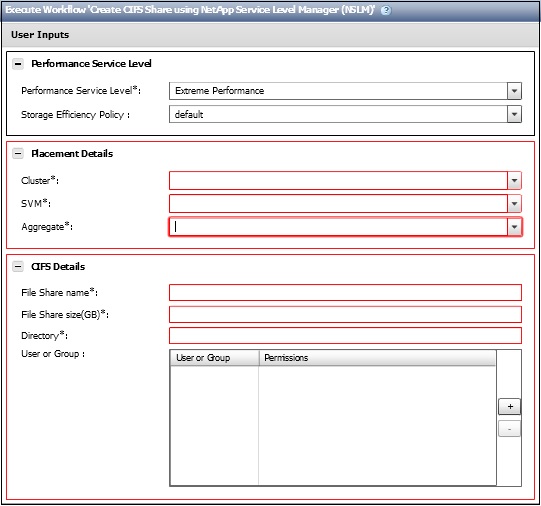
1. Performance Service Level
You can select the performance service level and storage efficiency policy for the new file share created.
· Perfromance Service Level* [Mandatory]: From the drop-down menu, select the performance service level based on input/output operations per second (IOPS)/TB and latency requirements.
Note: The drop-down menu also shows the Peak IOPS/TB, Expected latency, Expected IOPS/TB, and description of the performance service level.
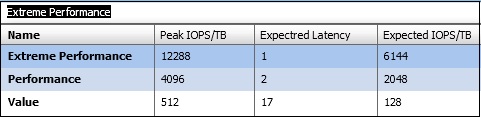
· Storage Efficency Policy: From the drop-down menu, select the storage efficiency policy based on the name.
Note: If "default" is selected, NetApp Service Level Manager will use ONTAP defaults.
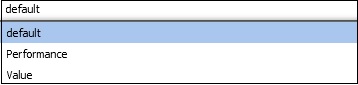
2. Placement Details
You can select the performance service level and storage efficiency policy for the new file share created.
· Cluster* [Mandatory]: From the drop-down menu, select a Cluster.
· SVM* [Mandatory]: From the drop-down menu, select a storage virtual machine.
· Aggregate* [Mandatory]: From the drop-down menu, select an Aggregate.
Note: If the "any" option is selected, NSLM decides on which aggregate the file share will be created.
3. CIFS Details
You can provide the details of the file share to be created.
· File Share name* [Mandatory]: Type the name of the new file share.
· File Share size (GB)* [Mandatory]: Type the size of the new file share in GB.
· Directory* [Mandatory]: Type the name of the directory on which the new CIFS share is to be created. This directory should be under the root directory of the file share.
· User or Group: Type the name of the user or user group and select the permissions granted to access the file share.
Note: The default value for permissions is FULL_CONTROL.
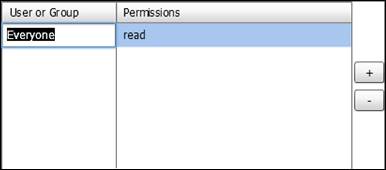
Result
This workflow creates a new CIFS share and then adds one or more CIFS share ACLs, to a specific performance service level and storage efficiency policy.